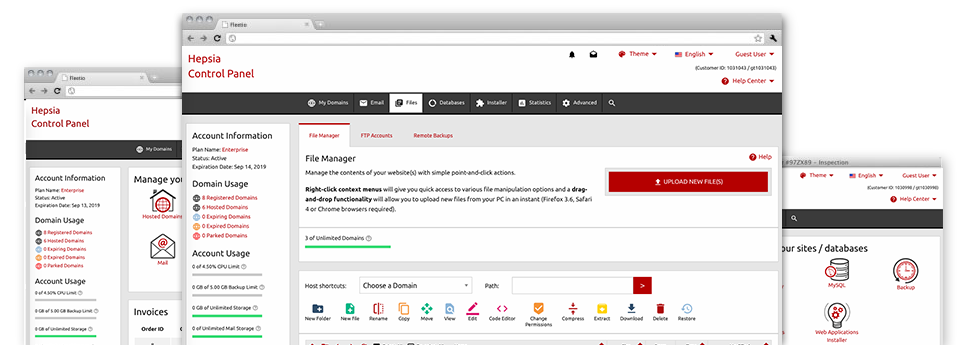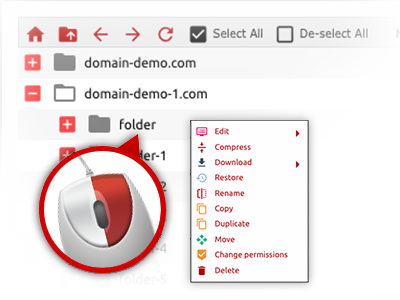We provide you with a drag & drop File Manager, which features a group of easy–to–work–with tools like a built in image viewer and an array of file editors. You could make fast uploads, archive/unarchive files, change permissions and far more. The instruments are well–organized and simple to browse through with large action buttons and right–click context menus. Find out more about the various apps and features integrated in the Hostxv.com File Manager.
Drag ’n’ drop file uploads
The most straightforward way to publish data files
Publishing files with an FTP client is an obsolete and quite an unsafe method for transmitting data files from your desktop computer or laptop to a hosting server. That’s why, we have integrated drag–and–drop data file publish support in the File Manager. Just pull the data files that you need to add from your desktop computer into your browser and they’ll start to publish in your website hosting account through a secure SSL communication.
There is no need to set up any extra software, browser plug–ins or web apps. The drag–and–drop function performs equally well on Windows, Mac and Linux.
Right–click context menus
Check out all of the easily accessible file management possibilities with merely a mouse–click
Thanks to the right–click menus we’ve included in the File Manager, you’ll be able to modify all of your files incredibly easy. Simply click on a file or folder and with the panel which will pop up, find the activity that you’d like. It is possible to rename, copy, move, download, edit, preview, archive, unarchive and delete any chosen file. Should you click on a folder, you will also see the option to establish a brand new sub–folder or file inside.
Whenever you choose multiple files or directories, you’ll be able to use identical procedures for all of them simultaneously.
Archive/Unarchive files
Deal with big files effortlessly
On account of the integrated archive/unarchive option, the File Manager really helps to handle enormous files never having to use FTP. You are able to reduce the size of a directory to a compact size by simply clicking on the Compress button or access the belongings in an archived folder using the Extract button. When compressing a directory or a couple of files, it is possible to choose the archive extension (.ZIP, .RAR or .TAR.GZ) along with the name of the archive file.