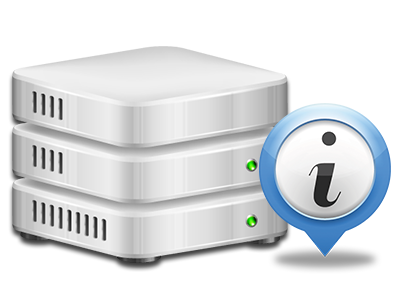Statistics Manager
All of the statistics that you require in one place
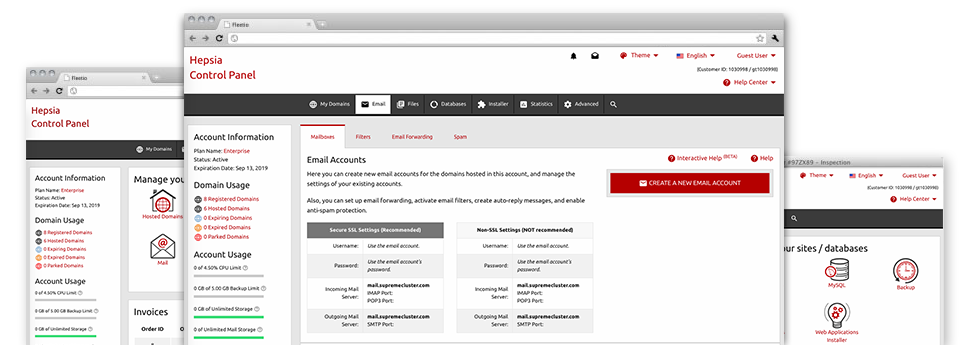
Through the Hostxv.com Web Control Panel, you’ll get actual time access to the resources utilized by your websites and then the traffic that is generated by your clients. The information is exposed in an intuitive visual user interface, over a daily, weekly and per–month base. At the same time, you’ll notice information in relation to our platform like the physical IP address of the hosting server, the Operating System, the presently applied versions of PHP and MySQL and more.
Server Specifics
Look into details about your web server
If you want to see what’s the present release of PHP or MySQL or even the Operating System of the web server where your account is situated, proceed to the Server Data area of your Web Control Panel. There you will also find information about the set–up Perl modules, the incoming and outgoing mail servers, plus the actual IP address your server.
You’ll find the hosting server information board inside the Statistics section of the Hostxv.com Web Control Panel.
Access & Error Reports
Get details about your websites’ general performance
Using the info gathered in the Access and Error Logs part of your Web Control Panel, you are able to detect any kind of eventual problems with the overall performance of your websites. The access stats will highlight all types of data files like texts, pictures and video clips that were examined from your website visitors as the error logs will document all alerts and faults that have happened during their stay on your site.
You’re able to download the access and error stats data files for each of your working web sites from the Statistics Manager area of your Web Control Panel.
Web Traffic Stats
Monitor the traffic to your web site in great detail
Through the web statistics tools built into the Hostxv.com Web Control Panel, you’re able to check the viewers on your website in the finest detail. You may choose between two well–known stats tool – Webalizer and Awstats, both of which present you with in–depth information about the viewers to your website in addition to the information they read on a day–to–day, weekly and monthly basis.
You don’t have to configure anything at all in advance to obtain site traffic reports for your sites. In the Traffic Statistics area of your Web Control Panel, simply go to the data list for a chosen website and collect the figures you need for your promotion campaigns.
CPU Statistics
Keep tabs on your web sites’ server power load
The web server’s CPU is crucial for the connection between your site and its website visitors. The more advanced and resource–utilizing your sites are, the more hosting server resources and CPU time will be required. From the CPU statistics part, you are able to check which site is consuming the largest amount of CPU assets.
You must take measures to improve your web sites in case the CPU utilization limit is exceeded. You can view elaborate stats for each day and month or for a full year.